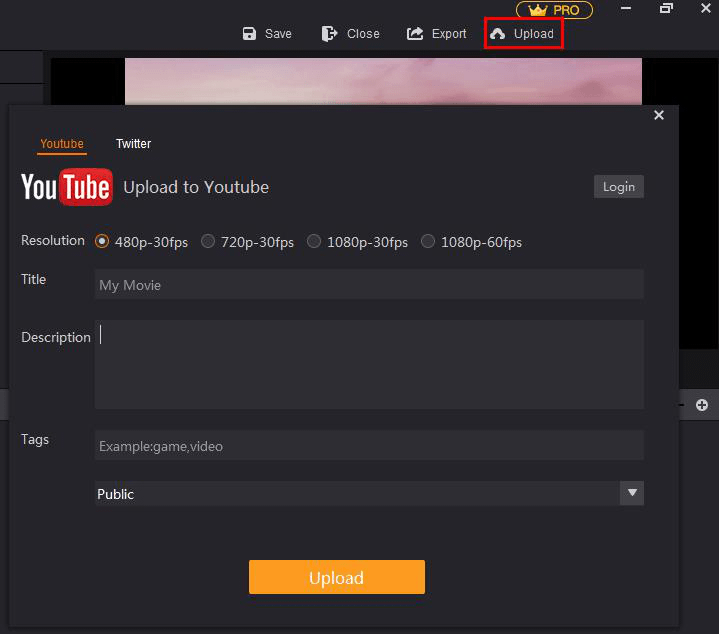- Video Export & Share
Video Export & Share
Once you've done with all the editing works, next step would be saving and exporting your work. GoPlay Editor provides you with multiple ways to save your project files:
• Export by Formats
• Export by Resolution and Quality
1. Export your video by formats
GoPlay Editor supports all kinds of common output formats. If you want to save the project on your computer with a specific video format,after you click the export button  , please choose Format tab and select the format required. Currently, GoPlay Editor supports to export in MP4, AVI, FLV, MOV, and GIF.
, please choose Format tab and select the format required. Currently, GoPlay Editor supports to export in MP4, AVI, FLV, MOV, and GIF.
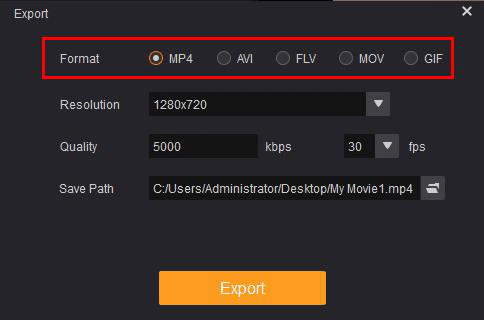
2.Export your video by resolution and quality
GoPlay Editor supports all kinds of common output resolution. If you want to save the project on your computer with a specific video resolution,after you click the export button  , please choose Resolution tab and select the resolution required. Currently, GoPlay Editor supports to export in 640*360, 720*576, 800*450, 1024*768, 1280*720, 1920*1080. And you could select the quality you want. After selecting the output format, resolution and quality, you can rename the video, change the location where you save it.
, please choose Resolution tab and select the resolution required. Currently, GoPlay Editor supports to export in 640*360, 720*576, 800*450, 1024*768, 1280*720, 1920*1080. And you could select the quality you want. After selecting the output format, resolution and quality, you can rename the video, change the location where you save it.
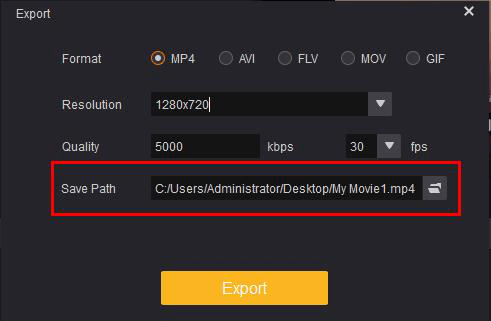
3. Directly upload your videos to video sharing sites
GoPlay Editor gives you convenience by directly uploading your finished videos to those popular video sharing sites. By clicking Upload button  , you will see a pop up window asking YouTube or Twitter. You can either enter an existing account to finish the uploading or create a new account if you don't have one.
, you will see a pop up window asking YouTube or Twitter. You can either enter an existing account to finish the uploading or create a new account if you don't have one.