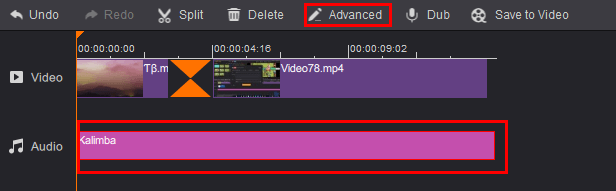- Video Effects
Video Effects
• Add Filters/Overlays
• Remove Filters/Overlays
1. Add Filters/Overlays
GoPlay Editor enables you to add as many filters or overlays as you want.
(1)In the Filter, select the filters or overlays that you want to add to your project.
(2)Drag the filter/overlay from the Filter to the Overlay Track on the Timeline.
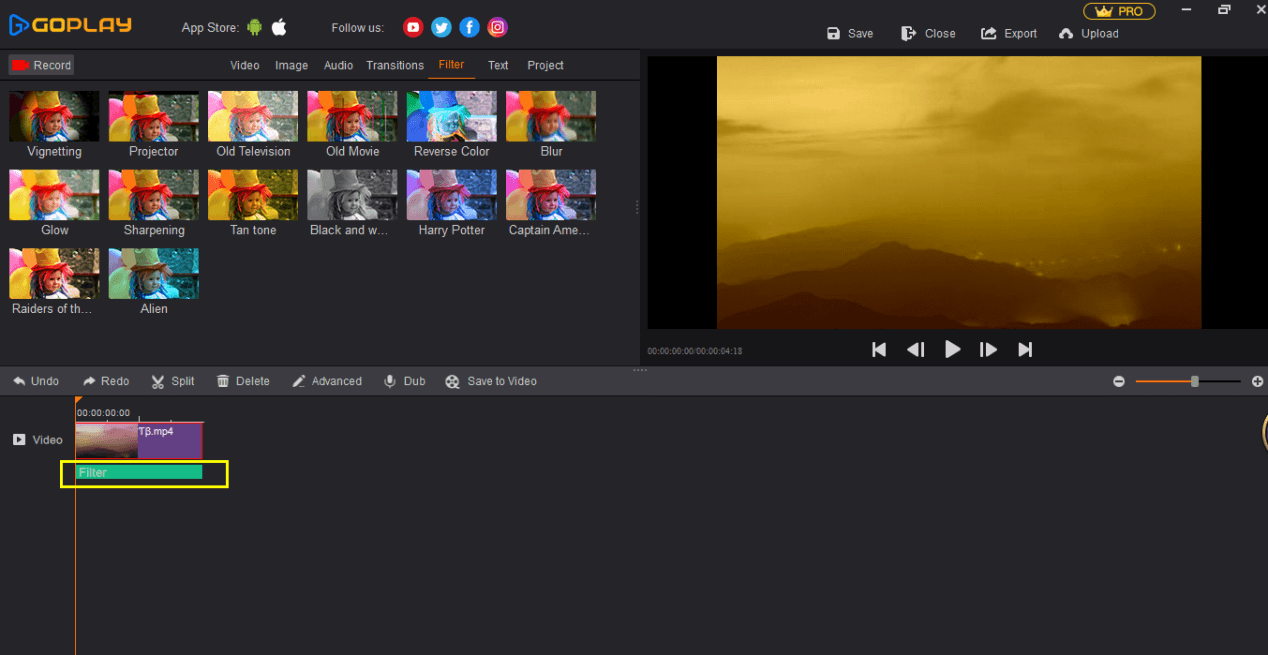
2.Remove Filters/Overlays
There are two ways to remove filters or overlays from your project.
(1)Click target filter/overlay in the overlay track and cancel “tick” on the filter.
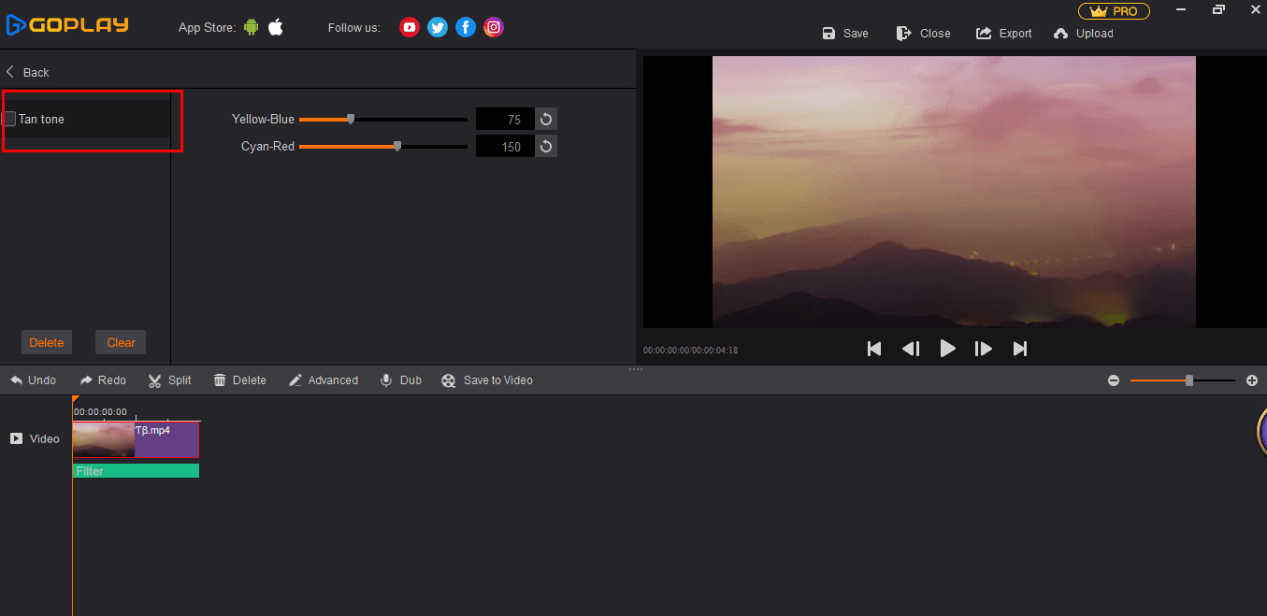
(2)Click target filter/overlay in the overlay track, tick the filter and click “Delete” or “Clear”.
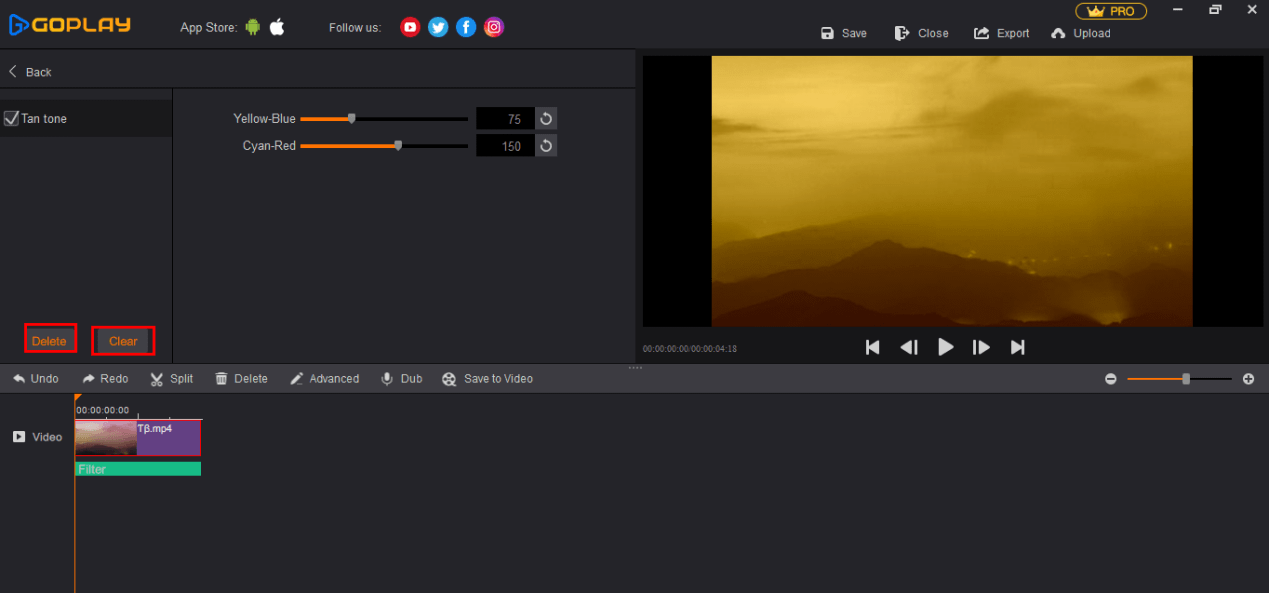
Transitions & Sound Effects
Adding multiple filters and overlays give you more creative possibilities for your movie. You can superimpose clips over background clips or add frames to your video.
• Apply/Remove Transitions
• Apply/Remove Sound Effects
• Adjust sound effect
Apply/Remove Transitions
Click ”Transition” to access the transition library, which enables you to apply the transition to a single video/image or between videos and images on a track in video production.
To apply the transition to a single video/image, please follow below steps:
• Drag and drop the video/image to the first line of the timeline.
• Select Transition to access the transition library.
• Select one transition style and then drag it to any place between two videos or video/image on the video track.
• When the red circle with slash on the upper left corner of the transition disappears, it means the transition is placeable.
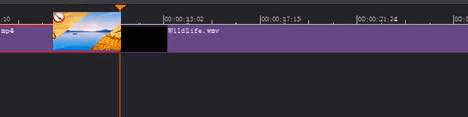
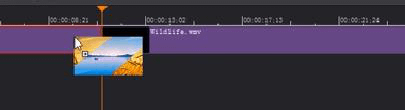
You could click the added transition in the timeline, and then click “Advanced” make some settings of the transition, such as adjust the effect, time, softness and sound.
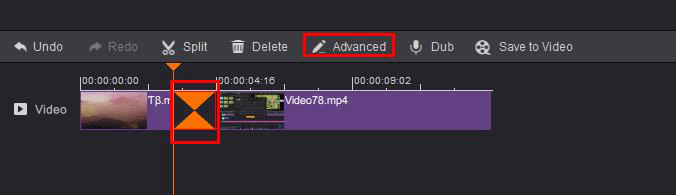
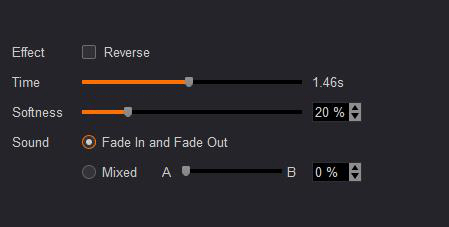
To remove a transition effect from the video track in your project
Do one of the following:
• Click the transition that you want to remove from the video track and click “Delete” to remove it from your project.
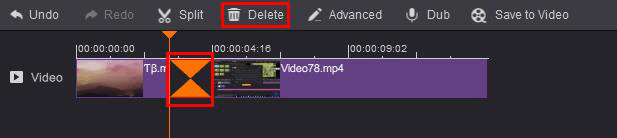
• Right click the transition in the video track in the timeline and click “Delete".
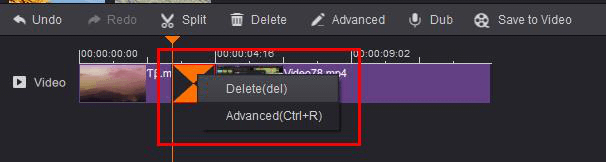
2.Apply/Remove Sound Effects
Note: the music or sound effects are for personal and non-commercial video within GoPlay Editor software/app environment.
Apply Background Music
There are three ways to add background music.
① Click “Audio” , and then click “Import” to select local music in your computer.
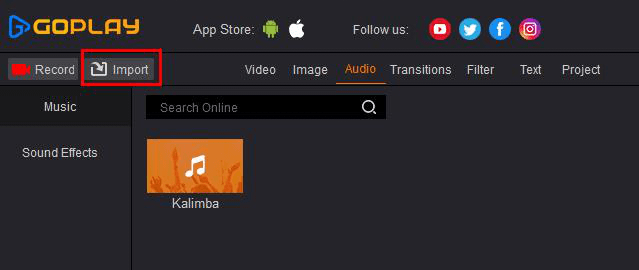
② Click “Music” and search online, search the music you want in the input box, and then click  to download it.
to download it.
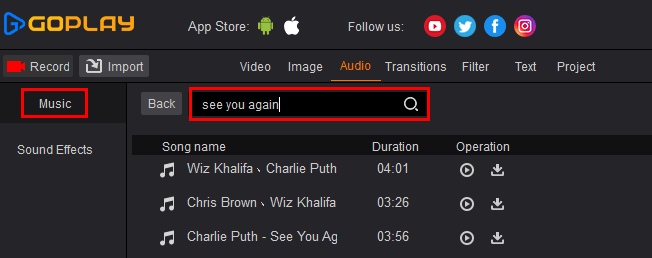
③ Click “Sound Effects” to add local sound effect.
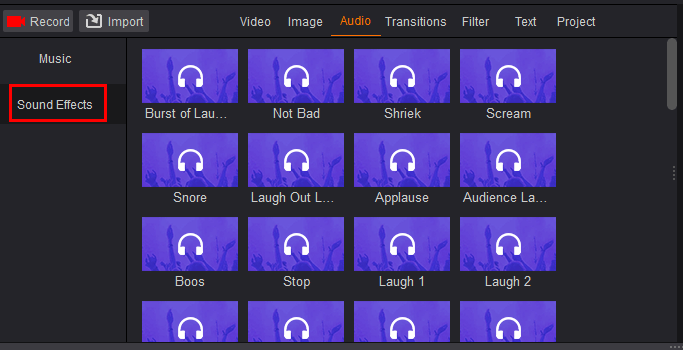
After we select music, we could click  or drag it to the Audio track of timeline to add music.
or drag it to the Audio track of timeline to add music.
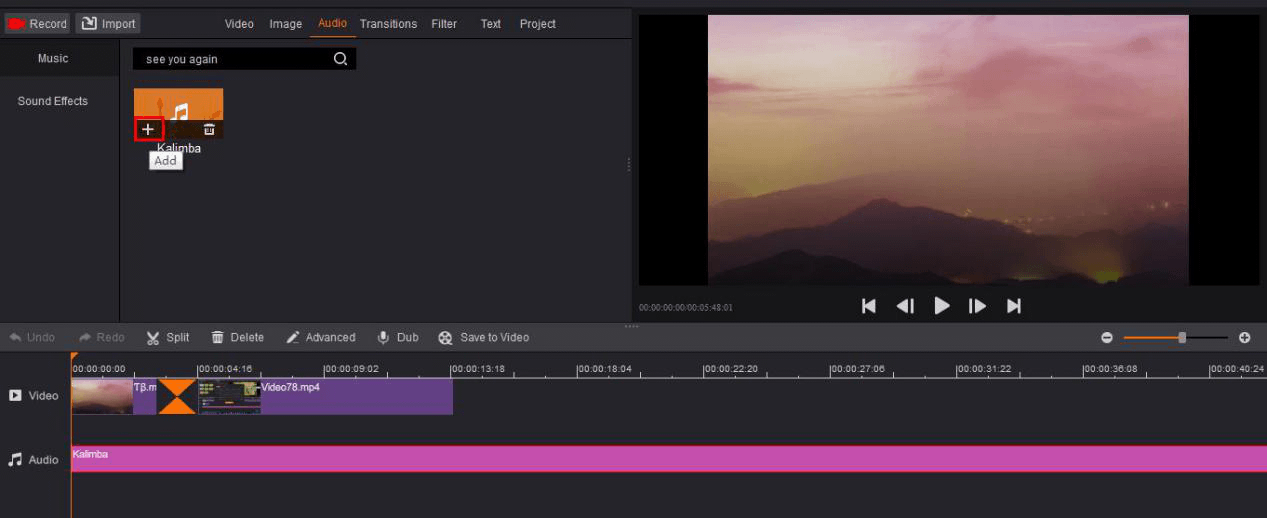
3.Adjust sound effect
If we only need just one part of the music, we could split it. For example, if you only need the first of the music, you could delete the other one you don’t want it.
1)Move the cursor to the place you want to split it.
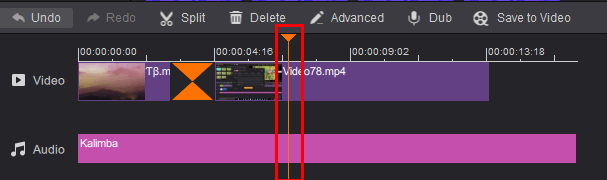
2)Click “Split”, select and click the part you don’t want, and then click “Delete”.
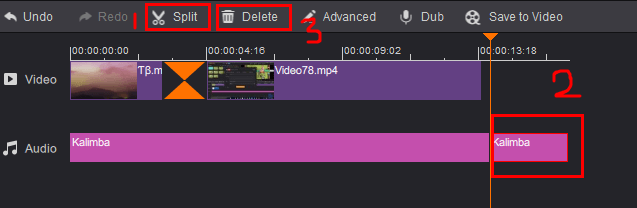
After we split the music, we could adjust the settings of music. Right click or select Audio track, click “Advanced” to adjust your audio.
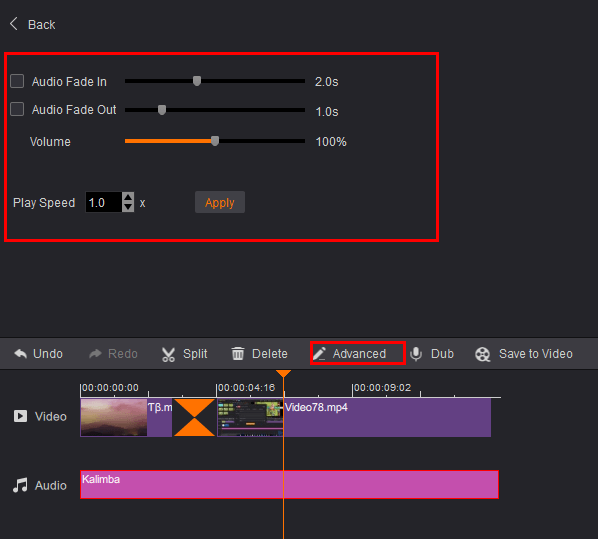
To remove a sound effect from the sound track in your project.
Click the Audio track, and then click “Delete” or right click to delete it.