- Advanced Editing
Advanced Editing
1.Import your video to the GoPlay
Import video file from the top menu, then slips the video that you want to make video fade in/out.
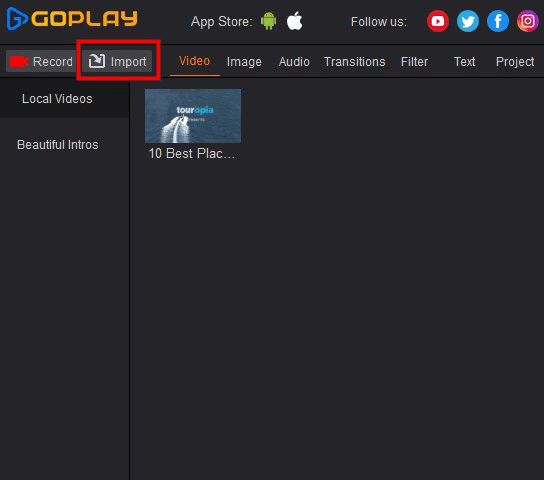
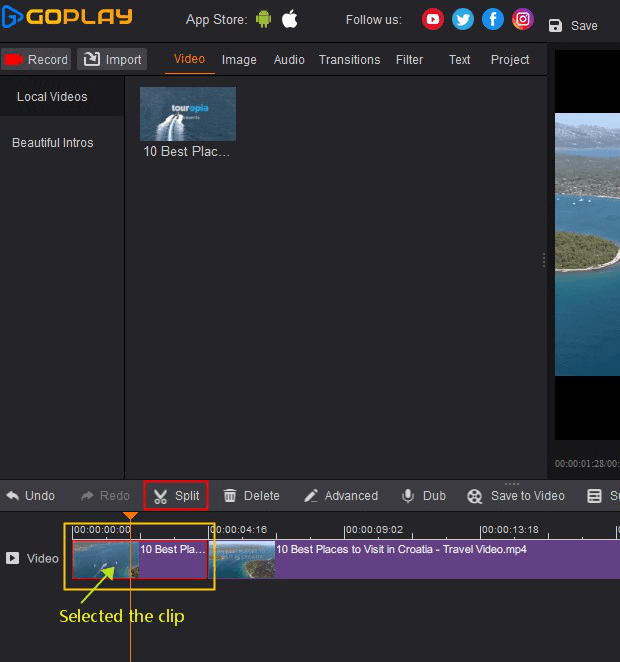
2.Open Advance editing Window
Select the clips that you want to make video fade in/out, click "Advanced" or Right click clips where will show "Advanced”. The “Advance" window will show "Video fade in”and "Video fade out”features.
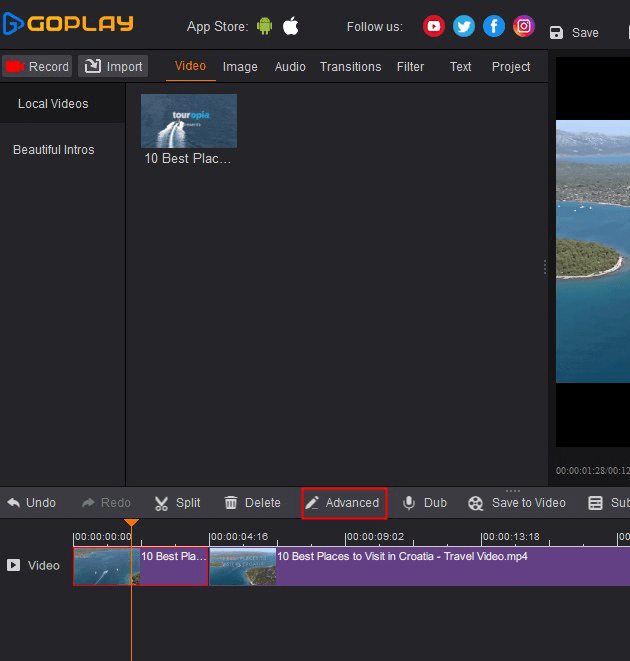
3.Edit video fade in/out
Click “box” that you want to make video fade in/out, the minimum time is 0.1 second, the maximum 5 second.
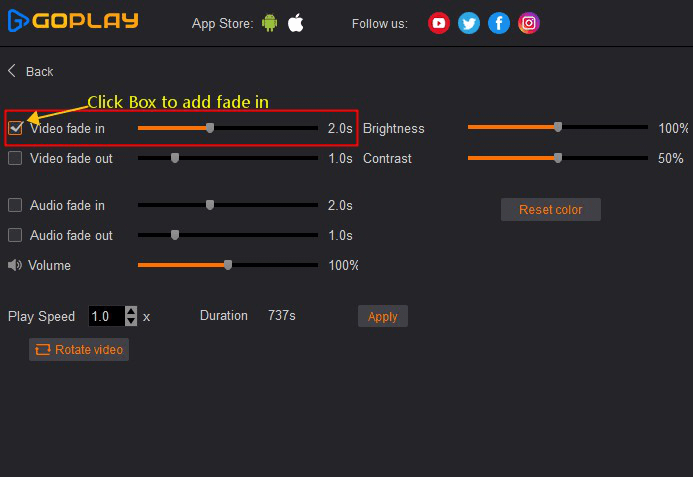
For example,If you want make video fade in for 3 second, the video will fade in from begin 3 second of that clips.
If you want make video fade out for 3 second, the video will fade out from last 3 second of that clips.
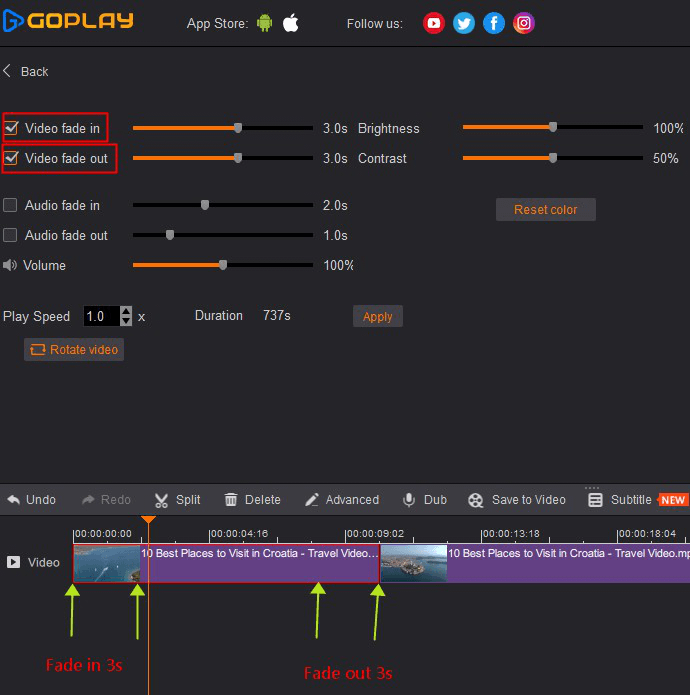
See, it’s that easy to add video fade in/out to your video. Now download GoPlay, to make more wonderful video as you like!
Audio Fade In & Out
When adding a song to fit a video, you may often end with an abrupt start/end that can be rough on the ears. You can use the audio fade in/out to easily increase/decrease the sound volume, which would be smooth the boundaries of an audio track. Every audio clip in this program can easily be faded in/out.
1.Import your video to the GoPlay
Import video file from the top menu, then slips the video that you want to make audio fade in/out.
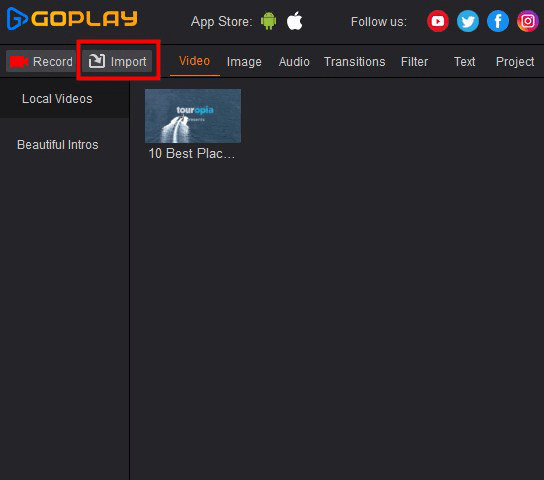
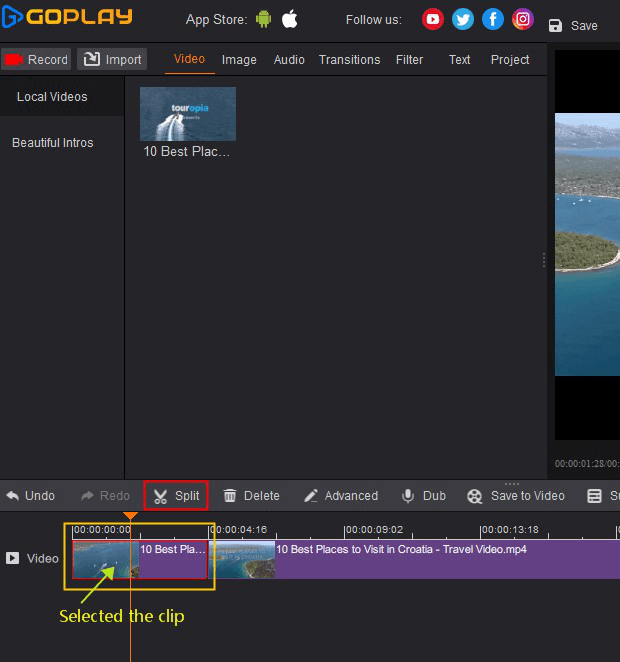
2.Open Advance editing Window
Select the clips that you want to make audio fade in/out, click “Advanced” or Right click clips where will show “Advanced”. The “Advance” window will show “Audio fade in” and “Audio fade out” features.
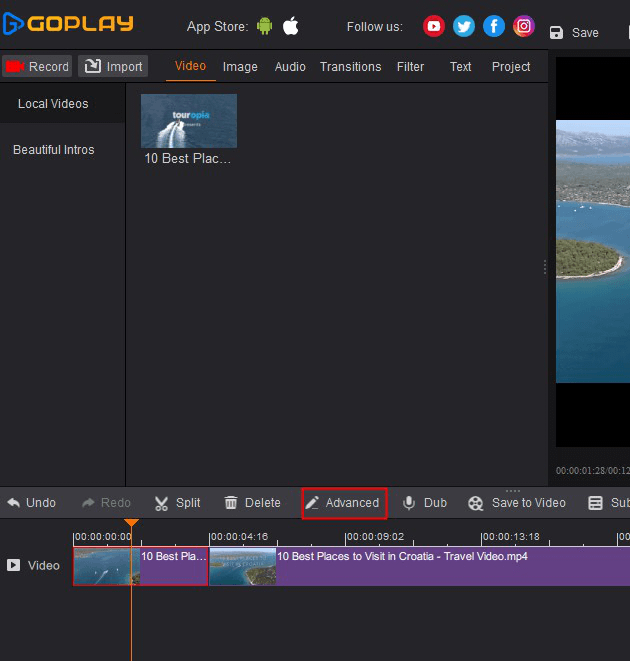
3.Edit Audio fade in/out
Click “box” that you want to make audio fade in/out, the minimum time is 0.1 second, the maximum 5 second.
For example,If you want make audio fade in for 3 second, the audio sound will fade in from begin 3 second of that clips.
If you want make audio fade out for 3 second, the audio sound will fade out from last 3 second of that clips.
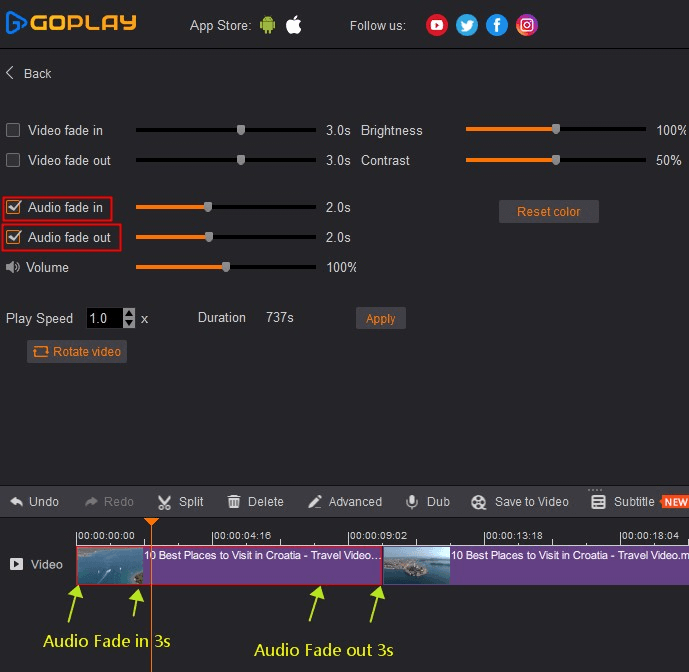
See, it’s that easy to add audio fade in/out to your video. Now download GoPlay, to make more wonderful video as you like!
Color Adjustment
Some of user usually need to adjust color, goplay developed Brightness and Contrast features to let you easily to adjust color of image.
Brightness - is used to adjust the brightness of the clips that you want to change
Contrast - is used to adjust the contrast of the clips that you want to make difference between light and dark.
1.Import your video to the GoPlay
Import video file from the top menu, then slips the video that you want to make video fade in/out.
2.Open Advance editing Window
Select the clips that you want to make video fade in/out, click “Advanced” or Right click clips where will show “Advanced”. The “Advance” window will show “Brightness” and “Contrast” features.
3.Adjust Brightness/Contrast
Just click and drag video “Brightness” and “Contrast” degree, the default of Brightness is 100% and Contrast 50%, you can change what ever you want.
See, it’s that easy to add audio fade in/out to your video. Now download GoPlay, to make more wonderful video as you like!
Turn On/Off Volume
When adding a song to fit a video, you may often want to turn off the original sound. You can use the “volume” feature to adjust the background sound, you can easily increase/decrease the sound volume, which would be smooth the boundaries of an audio track. Every audio clip in this program can easily be turn on/off volume.
Adjust Sound of Volume
Just click and drag video “Volume” to increase/decrease the sound, the default of volume is 100%, you can change what ever you want.
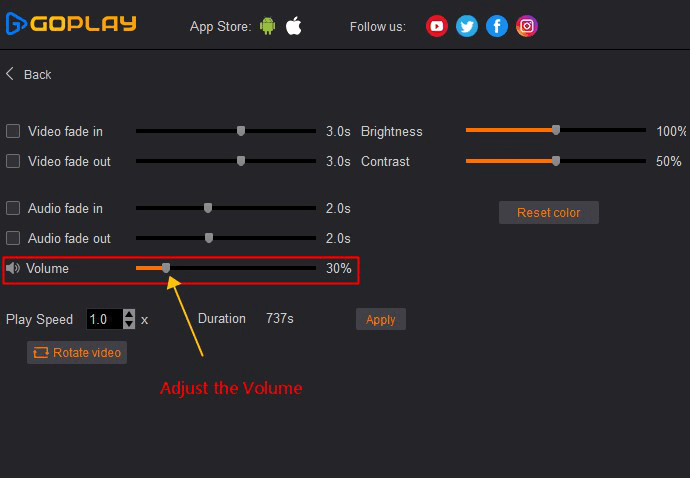
See, it’s that easy to add adjust volume for your video. Now download GoPlay, to make more wonderful video as you like!
Make Slow/ Fast Motion
Make slow/fast motion in video has been made frequently now. The slow motion can give audience a “close-up in time”, and introducing a feeling. Sometime the fast motion can be used to make video funny.
1.Import your video to the GoPlay
Import video file from the top menu, then slips the video that you want to make slow/fast motion
2.Open Advance editing Window
Select the clips that you want to make video fade in/out, click “Advanced” or Right click clips where will show “Advanced”. The “Advance” window will show “Speed” features.
For speed adjusting
0.5 - Half of original speed
1 - Original speed
2 - Double the original speed
Maximum is 20 times of original speed
