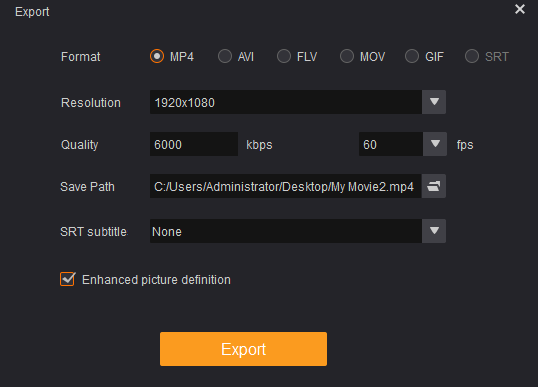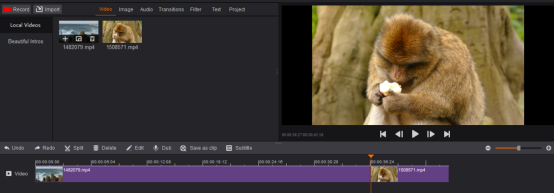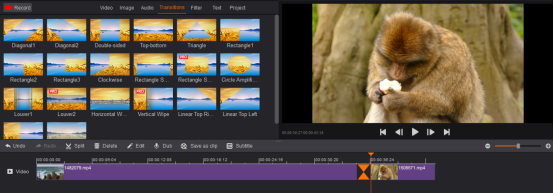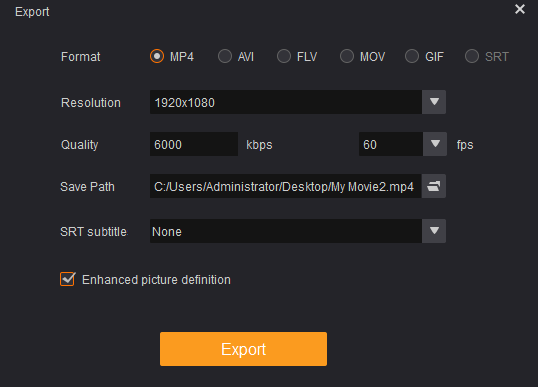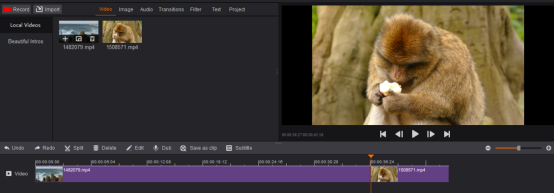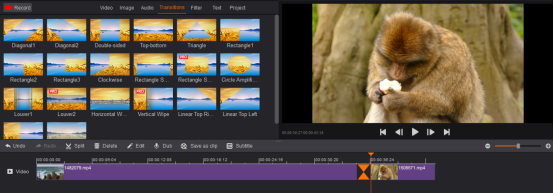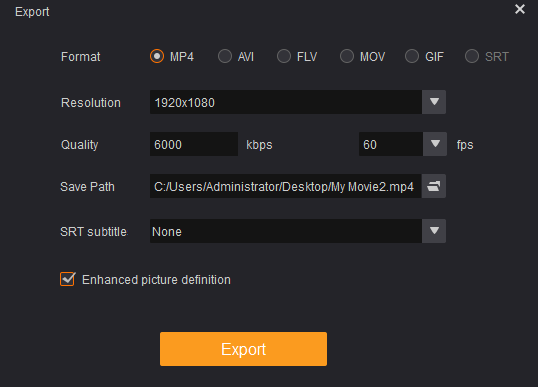Usually we take some daily short videos, but we want to make these short videos a long one. Now we could merge these videos to one video! Just install GoPlay Editor to merge videos and edit videos.
1. Install GoPlay Editor
Install GoPlay Editor and start editing your video right away.
2. Choose Videos You Want to Merge
Launch GoPlay Editor, select “Video Editor” and click “Import” to select the videos you want to merge. Then they will be shown in “Video”. Click “+” to add those videos to timeline respectively. Videos will be automatically added on the timeline. You can also simply drag and drop the videos on the timeline. If you want to change order of the videos, just dragging them around in the timeline.
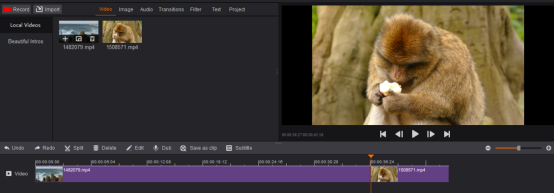
3. Add Transitions
After adding videos to timeline, you could add transition between these videos. Select one transition style and then drag it to any place between two videos on the video track. When the red circle with slash on the upper left corner of the transition disappears, it means the transition is placeable.
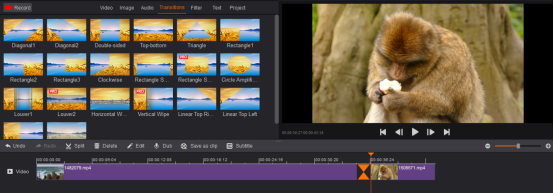
4. Export Edited Video
When everything is done, click “Export” and choose the appropriate option for what you want to do with the video. Select “Save Path” to save the video in your favorite path and specify the filename. Finally, click “Export”. You can also upload your video directly to YouTube – to do this, click “Upload”. But you need to log in your YouTube account first.